by Doc – Owner, Founder, Sigma Grindset Android User
Tagmiibo’s an iPhone app primarily targeted at new amiibo users who don’t want the hassle of dealing with a lot of amiibo bin files. As a result, it’s basically a functioning tutorial to help you understand how the process works.
The app is originally free, but after a few scans you’ll have to purchase the ability to buy more – I recommend just paying the $10 for the unlimited writes unless you really only plan to use it a few times. Since it’s got no ads and is actually a really sweet app, you should fork over the moolah.
Step 1: The Materials Needed
Like with every other amiibo app and device, you’ll need NTAG215 chips. That link is the NTAG215 guide if you’re unfamiliar, and if you’re buying, here’s where to get them. That sucker’s an Amazon Affiliates link, which gives us a cut from sales made.
Obviously, you’ll need to install it. Gotcha covered.
Step 2: The Keys to the Kingdom
Like with every other amiibo app and device (get used to that phrase), you’ll need to decrypt amiibo. Nintendo has flimsy encryption – so download the Key-Retail bin file from our amiibo bin file directory and tap “Open With” on the menu that pops up:

This is where the fun begins. You’re going to allow the Tagmiibo app to reference the key_retail file. It’s an easy four taps, just see the graphic with chopped-up screenshots below:

Each arrow is one button press: it’s a little confusing at first, but it gets easier once you look at it for a bit.
Step 3: Importing a Bin File
Like with every other amiibo app and device, you’ll need to import the bin files to the app to use them. It’s really simple: go back to the amiibo bin file directory I linked above, download the bin file of the amiibo you want, and go through the same process as the image above. It’s the same every time you import a bin file: you’ll get the hang of it quickly.
It’ll look like this when you’re done (minus the red circles).

Step 4: Writing to the NTAG215 chip
Like with every other amiibo app and device, you can’t use the amiibo bin file until you’ve written it to a tag of some kind. In this case, we’re not dealing with a Powersaves for Amiibo, so we only have NTAG215 chips at our disposal.
Once you write the character to the NTAG215 chip, that’s it – no changing the character. You can still alter the rest of the data (like with training amiibo in Smash), but the character is set in stone from now until the end of time.
Tap “Write Tag”, and hold your blank NTAG215 chip to the NFC point on your iPhone – typically near the top – and keep holding it until you see this screen:



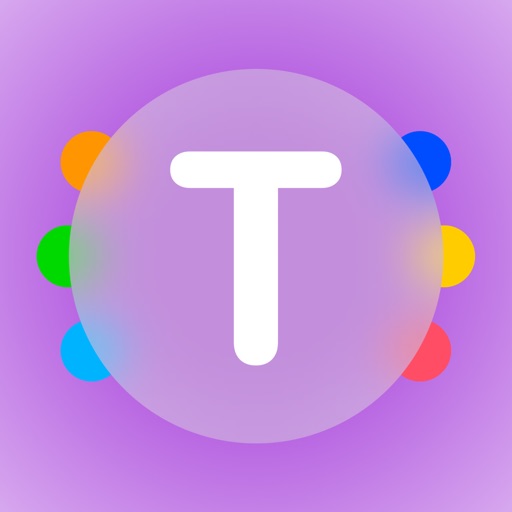
Hey I have a question. So can I somehow reuse the same NFC tag and rewrite it every time? I keep getting a “Tag Locked” error because there’s already data written on it. On Powersaves Amiibo they rewrite it somehow and I was wondering if there’s a way to refresh/clear the tag so I can rewrite it again using an iPhone?
LikeLike
Powersaves uses some kind of NTAG emulation witchery that I don’t understand. It’s not actually an NTAG, that’s all I know.
NTAG215 chips can’t change their character once it’s written, but you can change the rest of the data on it.
LikeLike
So I use tagmiibo and I have this “key_retail.bin” file someone sent me. Told me that I could put super Amor on my amiibo. I clicked load encryption key, tapped on the key retail bin file. And then I click “write to nfc tag” when I put same amiibo on it says “tag locked” even for smash bros series amiibo. Am I missing something here? I’m sorry if there’s something I’m not reading clearly
LikeLike
“Write” is for blank chips, use “Update”.
BTW you can’t put spirits on your amiibo through Tagmo yet. That’s coming down the line
LikeLike
This is very confusing
LikeLike
got an unexpected error, after load key_retail.bin and open any bin file it says
“Incorrect file size. Expecting size of 532- 600 bytes”
LikeLike
Following the steps listed here and adding the key_retail and relevant amiibo .bin files still gives me a consistent “failed to generate data to write” when doing step four and scanning my NTAG215 cards. Do you have any advice?
LikeLike