Is Tagmo or Powersaves Right for You?
- Tagmo installation guide: installing Tagmo (if not using the Google Play install).
- Powersaves for Amiibo installation guide: install Powersaves for Amiibo.
- iPhone alternative: Tagmiibo for iPhone bin files

What Are Amiibo Bin Files?
Amiibo figures are actually just a $0.30 chip inside of a plastic figure, and the rest of the computing is performed by the game itself. The chip itself is an “NTAG215” chip, and you can order them from China by the dozen for a few bucks so long as supplies are available. These chips are incredibly lightweight and don’t have much storage space on them. Thanks to that fact, most NFC readers can read these chips and edit the data on them if need be.
The data on an amiibo is referred to as a .bin file. We use .bin files to make amiibo cards and mimic amiibo with Tagmo and Powersaves. Without a .bin file, it’s just a plain ol’ chip with no data.
NTAG215 chips are all pretty much the same and come from the same factory, so we took the time to find sellers that consistently charge less for the chips. Amiibo Doctor recommends this Amazon seller for NTAG215 chips. Amiibo Doctor gets a commission from the Amazon Affiliates program, so thank you for keeping us alive!
Which Tool Is Right?
If you’re going to make amiibo cards or otherwise emulate amiibo, you’re going to need to choose your tools. There are a lot of popular tools to do that, but for the purposes of this post we’re only concerned with Tagmo and Powersaves.
- Android with NFC equipment and Tagmo: pretty much every Android phone that can read NFC in some form can read a physical amiibo. Using the Tagmo app you can also save the amiibo as files on your phone, which you can then send to an amiibo tournament organizer using a file manager.
- Datel Powersaves for Amiibo: this sucker plugs in to your PC (I believe a Mac update was recently pushed out as well) and manipulates your amiibo in much the same way as Tagmo. Unlike Tagmo, you have to get sneaky with your files to move them: going to your folder named “Powersaves for AMIIBO” will show you all your bin files that you’ve previously saved. These are generally only $25, but you’re buying them from Europe so exchange rates may vary.
There is an iPhone alternative with fewer features than Tagmo. It’s available here, but we have a workaround if Tagmiibo doesn’t work here.
If you’d rather see a video tutorial of Powersaves and Tagmo, watch this video:
Step 1: Getting Started
Tagmo download (the .apk file that needs to be installed unless using Google Play)
You need the unfixed-info and locked-secret files for all versions of Tagmo. You only need the Tagmo APK if you don’t install it through Google Play.
These files are hosted by someone else – you’ll need them to run Tagmo, but I do not own these files and I am not hosting them. These are anonymously hosted, and could probably be withdrawn without warning.
Unfixed-info and locked-secret files are at the bottom of this Google Drive listing.
If you’re using Tagmo but don’t use Google Play, you’ll need to download the .apk file and install it using a generic APK Installer app. Simply take your APK Installer app of choice, locate the .apk file for Tagmo, and install that file. Tagmo will then function on your phone the same as any other app, because it is any other app.
Tagmo is completely safe. I have used it for several years on several different phones and have never had a single issue with security or damaging my phone, and I’m in contact with the dev team via Reddit.
Step 2: How to add Locked-Secret and Unfixed-Info Keys to Tagmo
The unfixed-info and locked-secret files are basically program instructions for using amiibo, and need to be loaded into the app before you can use the rest of Tagmo’s features.
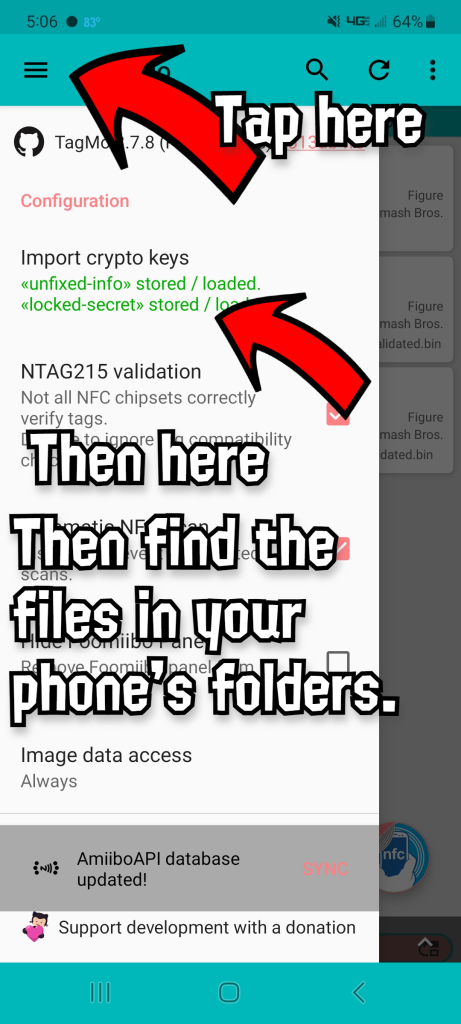
Once you install Tagmo, go to the gear in the top-right corner. That’s your settings menu. Press Load keys, and find your unfixed-info and locked secret files (probably in your Downloads folder) and tap them, and they’ll be added to Tagmo from now on. After this point, you can scan an amiibo and save them freely.
Please understand that Tagmo is in active development and the user interface changes frequently.
If it gives you a “key file signature does not match” message, place the unfixed-info and locked-secret files on your internal storage. Tagmo doesn’t play nice with SD cards sometimes.
Tagmo Usage Guide
Tagmo’s menu options are confusing at first. They all relate to scanning, writing, updating or saving an amiibo in some way. Below are the steps for each of the common uses of Tagmo’s features, broken down by menu item.
Step 3: How to Make Amiibo Bin File Backups with Tagmo
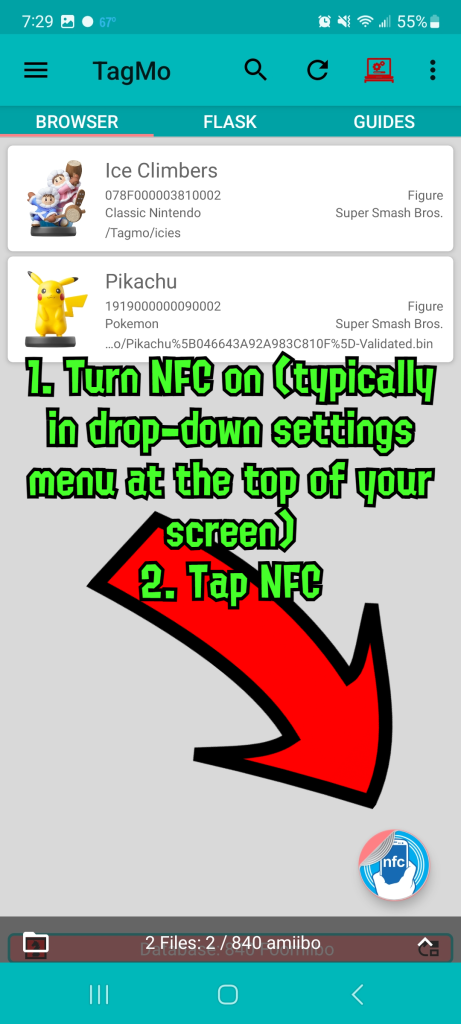
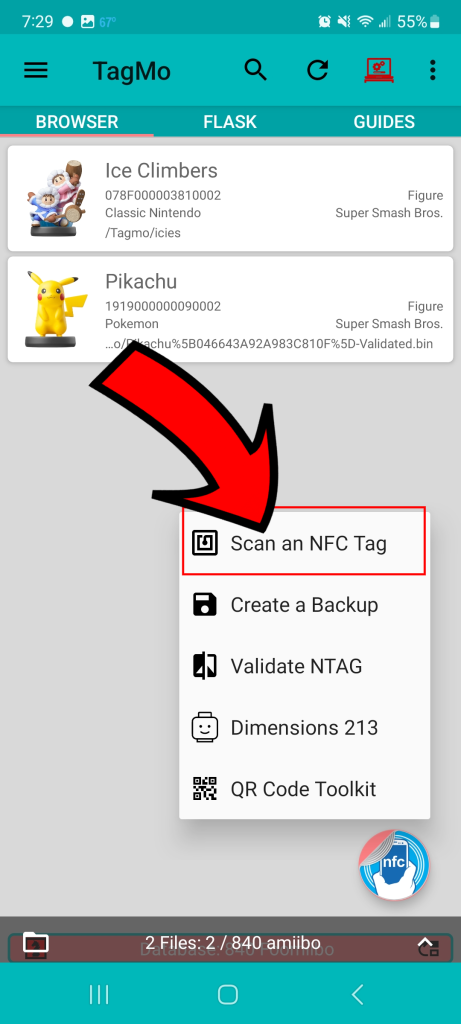

“Scan“ – if your phone’s NFC is turned on, hold an amiibo figure or card or NTAG chip and it will bring up the data on that amiibo card or chip. After using Scan, you’ll simply Save your amiibo to your phone.
“Save“ – this makes a file of the active amiibo on your phone. If you’ve scanned a Mario amiibo with Scan Tag, this option will now save its files to your phone’s base storage, in the “Tagmo” folder. Once you’ve saved the file, you can then email it to a tournament from your phone. It’s a file all on its own, and exists outside of Tagmo now.
Step 4: How to Write Amiibo Bin Files to an NTAG215 chip
Start here if you’re using amiibo bin files that aren’t currently in your Tagmo folder. Otherwise, move to the “Write” paragraph.
First, you need to put your amiibo bin files in the Tagmo app. Use your phone’s file system (Android devices all have different names for its file function, so just use whichever built-in file management app is on your phone) to place your desired amiibo bin files in the “Tagmo” folder. The Tagmo folder is written to the Internal Storage folder on your phone. Locate the folder that has your phone’s storage on it, and find the Tagmo folder inside it.
Now that you’ve located the Tagmo folder, you’ll want to locate your own amiibo bin files (typically in your phone’s Downloads folder) and copy-paste them to the Tagmo folder. This is typically done by just long-pressing on a bin file, selecting all of them, and locating the “copy” function in the app. A “Paste” option may appear. Then you navigate to the Tagmo folder and press Paste, and the files will be available for use in Tagmo.
“Write“ – Now we write the files to an NTAG215 chip. If you have an unwritten NTAG215 chip that has never had amiibo data on it, the “Write” option will write your active amiibo file to that chip. Keep in mind that amiibo are not rewriteable, nor are their NTAG215 chips rewriteable. Once you make a chip a Mario, it stays as Mario. Everything else can change, but not its character and series identifiers. The only rewriteable amiibo hardware that I know of is the Powertag, which comes with the Powersaves when you buy it.
To write an amiibo to an NTAG215 chip, tap on an amiibo you’ve already saved to the Tagmo folder. The depicted menu will drop down. Then press “Write”. The next screen will prompt you to hold up your NTAG215 chip to your phone’s NFC point. You’ll do so, and Tagmo will write that bin file to the chip.

Other Menu Options You Might Use
Main Menu
Folder Arrow Thingy – if you already have an amiibo file on your phone, you use this option to find that file with the built-in file explorer for your device. This option used to be called “Load” on older versions of Tagmo.
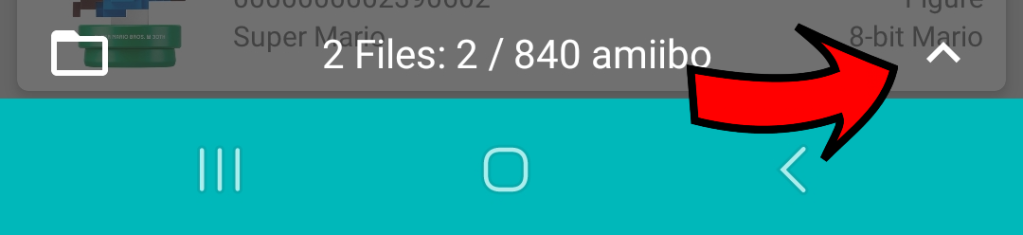
“Flask” – For functionality with the upcoming device the Amiibo Flask. If you get your hands on one (they’re rather expensive), Tagmo can function like its normal Amiibo Flask client. I’d recommend buying an Amiibo Flask when they come out. They’re fantastic!
Bin File menus
“Update“ – This option takes a bin file on your phone and writes it back to the NTAG215 chip or amiibo figure/card. Suppose I had a Mario amiibo with data from Smash Bros, and I’ve already made a backup of that Mario amiibo with Tagmo. Now I want to write that backup back to the figure to use. I’d tap on the Update option and scan the amiibo like any other, and Tagmo will overwrite the data on the chip.
Please note that you can only write amiibo bin files back to amiibo chips of the same character and series. Your Smash Bros series Mario may only be written to Smash Bros series Mario amiibo. There is technically an option to get around this titled “Ignore Tag ID #” at the bottom of the menu, but this option has no practical purpose.
“Edit Properties“ – this is the biggest, coolest addition to the newest versions of Tagmo. This lets you change a lot of information about your amiibo, including its serial number. If you want your amiibo to fight itself in Smash Ultimate, you’ll need to change its serial number between scans. There’s a lot more to this menu that is very helpful for amiibo nerds, but most of it won’t help the typical user.
“View Hex Code“ – most people won’t get any functionality out of this. This just breaks down the hexadecimal code of your amiibo. Ignore this unless you’re intimately familiar with amiibo editing… but if you’re reading this, you probably aren’t.
“Ignore Tag ID #” – this… is interesting. This allows you to write the entirety of an amiibo file’s data to a chip of a different character, including the read/write data. Everything changes except for the character of the chip. This works because the header of amiibo NTAG215 chips are permanent once they’re initially written to (which is why you can’t just buy one chip and change it to whatever character you want). This doesn’t have an effect on many things in the world of amiibo, but it does have an effect in Smash Ultimate amiibo training. If you don’t train in Smash Ultimate, you don’t need this menu option.
Summary: How to Make Amiibo Bin File Backups
Most people want to make backups of their physical amiibo figures. This is very easy, and we’ve actually already done part of it in this guide. Here it is again:
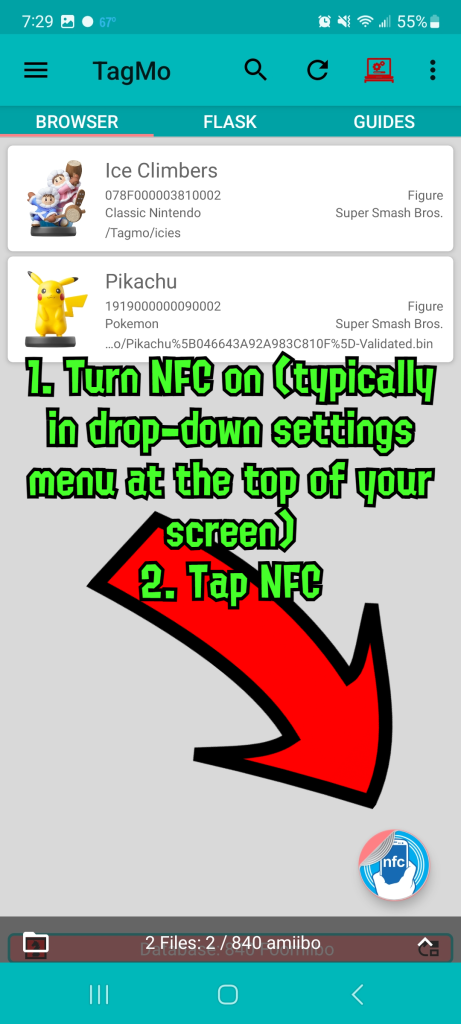
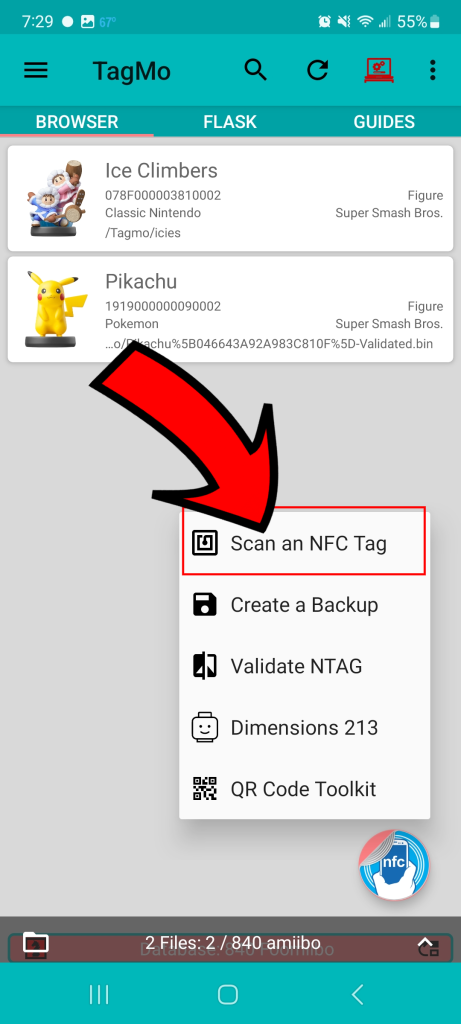

The process is really simple. You just turn on your NFC, scan the amiibo/NTAG215 chip, press Save and name the file whatever you want. Follow the arrows in the guide, and you’ll have your backups in no time.
Powersaves for Amiibo
Necessary Powersaves downloads for PC and Mac

You can buy Powersaves for amiibo from Datel through Amazon. Amiibo Doctor gets a commission as part of the Amazon Affiliate program, and we appreciate your support in keeping amiibo alive!
Powersaves for Amiibo Guide
Powersaves is very easy to set up: I’ve written an installation guide for it here.
Powersaves are basically the same as Tagmo but they’re missing the QR code, Hex code and Restore to Different Tag features. It’s also much harder to make use of your amiibo files. Every time you save an amiibo, it saves and reads from a “hidden” folder that is supposed to be only accessible from the Powersaves menu. You can access the folder by searching your computer for “Powersaves for AMIIBO”, and the folder should come up. It’s usually in the C: drive on Windows computers.

These are the four options for Powersaves for Amiibo, once you’ve got an amiibo or Powertag placed on the Powersaves device. (The red Power Tag option only activates with a Powertag device.) I’ll explain what they mean and how to use them.
- Backup – Makes a digital copy (called a .bin file) of the amiibo or powertag currently placed on the Powersaves device
- Restore – The inverse of Backup. It takes a .bin file and places it onto the amiibo or powertag currently placed on the Powersaves device.
- Apply Cheat – Mostly applies to Wii U and 3DS games, and is amiibo-specific. However, it has an option to scramble the “serial” number, which allows you to scan in two identical amiibo into Super Smash Bros. Ultimate.
- Power Tag – Exclusive to Powertags. This takes any amiibo .bin file in the Powersaves for AMIIBO folder and writes it to the Powertag.
Little things to remember/Answers to FAQs
Your physical figures from other series can also function as that character in Smash. If you purchased an Inkling amiibo for Splatoon 1, it works as Inkling in Ultimate. In fact, I have a list of some of these characters here. This way, you can use amiibo in Ultimate before their Smash set amiibo are released.
You can save money on buying amiibo figures using the information outlined in Doing amiibo on a dime. If you’d rather collect the amiibo figures, there’s useful information for collectors located here.
As of right now, it’s difficult to find amiibo .bin files. We have an often-updated webpage to make it easier to find websites that host .bin files.
Tagmo is required for writing to NTAG chips. If you want to “create” your own amiibo or amiibo cards by adding chips to a figure of some kind, you’ll have to have Tagmo.
If your amiibo is “unknown” by Tagmo, it means that the app hasn’t been updated since that amiibo came out. Many of the newer Smash Ultimate amiibo have that problem. Typically they’ll function normally, but if they don’t, it may mean that you’re using an edited bin file that wasn’t properly re-encrypted.
If Tagmo can’t write to something, it could be a hardware issue with your amiibo, or your phone. Generally the issue arises from using NTAG chips that are faulty, so start checking what you’re writing to before checking your phone.
To restore to a different amiibo, press the “Allow restore to different tag” option. Do note – this can create amiibo that will brick your system if done incorrectly. Do not use this option for amiibo for different games. Restoring an Animal Crossing-formatted amiibo to Smash Ultimate may cause issues, and restoring certain Smash Ultimate amiibo to other Smash Ultimate amiibo can also cause issues.
Tagmo is only available on Android. An iPhone substitute is linked at the top of this page.


I got as far as load the .bin files into tagmo, it says loaded ok. But then when I go to main screen it’s not there. I hit load tag and there is no amiibos. Please help.
LikeLike
You need amiibo bin files as well as the decryption bin files – you can find those by searching “bin files” on this website and following the links from there.
LikeLiked by 1 person
I downloaded the tagmo and the locked secret and unfixed secret bins
Is this not the right ones?
Can you message me directly somehow?
LikeLike
Send me a DM on Twitter, @amiiboMD
LikeLike
Hello, I am trying to follow said link and it just goes in circles. Can you please help me! Thank you in advance.
LikeLike
How do I write the tags? Can you message me as to how?
LikeLike
Hola dónde encuentro los archivos bin para activar las llaves ??? Gracias
LikeLike
I have gotten to the point where I have the options of scan, load, etc. The write button is not highlighted. I have blank NTAG215 disks and have the amiibo files showing on the app. I would appreciate any assistance. Thank you
LikeLike
Hey Suzanne,
Have you already loaded the bin file you want to write? Press Load, select the amiibo bin file, and their picture will appear at the top.
Secondarily, have you made sure that your phone has NFC functionality and that it’s turned on? Tagmo sometimes forgets that it needs NFC Support
If neither of those work, what kind of phone do you have?
LikeLike
Hi. Thanks for all of your very helpful information. I have hit a snag and am not sure how to troubleshoot. I have everything downloaded and in place, I have written 3 different files to 3 different NFC 215 cards but the switch does not read them. Tagmo recognizes them and also recognizes my legit Celeste figure so hat tells me that either Nintendo has changed something or my cards are somehow missing a key bit of info. Any ideas? Thanks.
LikeLike
It sounds to me like your phone’s NFC writer isn’t working, this occasionally happens with Chinese-manufactured Androids. Tagmo can read just about any NTAG but the Switch is a lot more finicky as far as formatting the data goes, and for whatever reason Chinese phones have that issue.
Try it on another Switch, and if it doesn’t work then I’d assume your phone is at fault.
LikeLike
It turned out to be the cards. I ordered new ones from a different seller. They worked on the first try. Thank you so much for all of your help. My kids are thrilled. 🙂
LikeLike
Cindy can you make me some or send me the ones the kids don’t use anymore? Cuz this is just to much for me I don’t have the patience!
LikeLike
The links to the locked-secret and unfixed-secret file links are down and a google search didn’t help me find others. Are there other links?
LikeLiked by 1 person
I fixed the link, thanks for telling me!
LikeLike
Hey I could really use some help…. I have the .bin files downloaded in my internal storage, and my nfc reader on my phone is working, but Tagmo still says that the file signature doesn’t match… is there another step I’m missing?
LikeLike
What version of Tagmo are you using, and what phone do you have?
I’m presuming you’ve already unlocked the app with the necessary decryption files
LikeLike
OMG, I am a moron!! I thought i had done the encryption and I only did the secret file…
Thank you so much and I’m so sorry!!
LikeLiked by 1 person
I feel so lost and could use some help please. I have tagmo downloaded and when I try to use download files listed it tells me the unfixed key is green but the no locked key is red and it says on my screen screen file signature does not match. I have the most recent tagmo and using a Samsung galaxy 9 plus phone
LikeLike
Did you download the separate locked-secret file? Tagmo uses both of them separately – redownload the locked-secret files just to be sure, and then find it (through Tagmo) in your Downloads folder.
Also be sure that both of the files are placed on your internal storage of your phone, not in an SD card. Tagmo is weirdly peculiar about that.
LikeLike
Hi there, great guide! I’ve followed the steps, got the latest Tagmo app version (updated as of today’s writing, by coincidence, version 2.7.5) on my phone (Pixel 6 Pro), downloaded some amiibo .bins, and have some tags on me. When I attempt to write an amiibo .bin to a tag, I get an error message ‘TagMo keeps stopping’. I’m wondering if rolling back to a previous would help with my issue? Would appreciate any input or advice!
LikeLike
I’d recommend starting there, yeah. I’ve never heard of that specific problem, but after reading the GitHub page it instructs the user to first uninstall Tagmo before upgrading.
I’d say to try to the old version, if that doesn’t work then uninstall and use the new one.
LikeLike
I ended up installing TagMo (latest version) on my old phone in the meantime, and it managed to work there! My friend suggested it might actually be a Pixel 6 issue right now, since it’s using all-new Google hardware that developers likely haven’t had a chance to work with yet.
LikeLiked by 1 person
Hi, so im a little stuck on writing the card. i have the .bin i want, i have the keys, i have a blank tag (and my phone is picking it up) NFC is on, but tagmo doesnt seem to be picking up the tag. Itlll say “please place the tag under the phone” and then my phone will pick it up, but the message doesnt change and the tag doesnt write. Do i need to wait? Or could there be a different problem? I have an S21 phone
LikeLike
I’ve got an S21 too – one of the small issues with the S21 is that the NFC is in kind of a weird spot. Try putting the tag on different places around where you think your reader is until you find out *exactly* where the reader is, and then it should work so long as you put it directly on the reader.
LikeLike
Everything went well so far, but I’m stuck on setting up my encryption keys. I have the files, but it won’t let me select them if I tap on them.
LikeLike
Okay so by shifting the secret files from download to the Tagmo files folder I solved that issue, but now it’s not detecting any of my Amiibos
LikeLike
…Aaaaand sometimes a simple reload fixes everything! Thanks for the guide!
LikeLike
Having an issue with PowerSaves. I can’t load up ANY bin files, and there’s no ‘Powersaves For AMIIBO’ folder to add files into. Even when I make my own folders, it’s not recognizing it.
LikeLike
C:\users\(you)\ its here
LikeLike
Hi there! I am having some trouble with making my amiibos. I have both files downloaded and they come up. But it seems I have the recent updated version of Tagmo and it looks completely different to what it shows in the guide. When I go to scan the card and then write it to scan it again, I have “failed decrypt tag data”. I have no idea why this is happening. Its my first time making my own amiibos and I want to know what I’m doing wrong. My NFC is turned on as well. If you have a twitter or social media, I can show you what I’m seeing when scanning the cards.
LikeLike
So I’ve made amiibo before with a different app, but want to make the newer series 5 animal crossing ones without having to buy them to then scan and copy.
I have loaded in the locked and secret file things in the settings.
I have chips that I know work cause I’ve been using them and test them fine.
But when I downloaded the bin file for the series 5 and load it onto tagmo it says unknown.
So there a way around this? Or do I have to wait for them to update the app?
Would it be easier to just use the powersaves thing ? I ordered one just in case
LikeLike
Personally I recommend getting the Powersaves anyway as they’re much easier.
Are you trying to write to an NTAG chip that you’ve already written to?
LikeLike
Is there a difference between the Legend of Zelda Wolf Link.bin files? One of them says mod_max level, and I’m not sure what that means. Will it impact on me writing? Is one better than the other?
LikeLike
Yeah, so the mod_max level has 20 hearts on the wolf partner when you scan it in BOTW, if I remember correctly.
Basically in Twilight Princess on the Wii U, as you beat more dungeons it’ll change the save data on your amiibo, and the mod_max version has the maximum possible hearts. That way Wolf Link stays alive longer when he fights alongside you in BOTW.
(This is from memory, but I’m pretty sure that’s how it works.)
LikeLike
Hey, thanks so much for all the articles and how-to’s. I’m having trouble writing to an NFC tag with Tagmo on my Galaxy S21. It’ll detect the NFC sticker, and then it sits on the detected screen. Eventually, my phone seems to lose track of the sticker and nothing happens. Any advice would be appreciated.
LikeLike
Hey, good question. I’ve got an S21 as well – the NFC reader/writer on it’s kinda funky, and it’s hard to pinpoint exactly where it is.
Narrow down exactly where it is on your model specifically (it changes depending on who manufactured it) and then make a small mark so you know exactly where to put the sticker.
If you’ve got other apps running, close them first in case they also use the NFC functionality. And if that doesn’t work, try other stickers – it could be that one specifically is damaged, or maybe you bought a bad batch.
Who’d you buy them from? Some sellers sell older stickers than others.
LikeLike
I have Tagmo working on my android phone with all series of Animal Crossing cards except the new series 5. When I scan a card the card appears but with the name “UNKNOWN” instead of the name of the character. I see no way to edit the name so it will display correctly. How can I edit the file?
LikeLike
Use your phone’s built-in file management system to rename the file, Tagmo should pick it up from there
LikeLike
Downloaded NFC tools for iPhone.
Followed instructions up to downloading BIN file.
Now I am stuck … cant get the app to load and write the downloaded BIN file.
How do you get the downloaded file (in the downloaded folder) to load into NFC tools to write it to a tag?
NFC tools is a lot harder to understand and use than Tagmo on an Android.phone.
LikeLike
Hi!
Can someone help me please. I’m ready to make my own amiibos, only problem I’m facing is the Serie 5. I have all the amiibos in tagmo except the serie 5. It keeps saying that they can’t read it. Anybody else who had this problem and how can I solve it? I use the latest Tagmo app on my Phone (Samsung S21)
Thanks in advance 😊
LikeLike
Move them off your SD card and into the Downloads or Tagmo folder on your phone (and also make sure the Tagmo app is installed on your phone, not the SD card, as well)
LikeLike
Will NTAG216 cards work?
LikeLike
Nope, only NTAG215
LikeLike
Hey I’m using Using PowerSaves with Ally ok iPhone. )
)
I’ve imported the ally all in one file, the key, locked and secret file (even tho idk what the locked and secret are for
Ally writes fine, and reads fine, however switch. But nope. “This is no an Amiibo”
In games it comes up unable to read data.
Have deleted the app, reinstalled. Tried importing a single bin file. Still nothing
Any help would be appreciated
LikeLike
Hi, I did some research, and apparently, you can edit SSB Amiibo’s stats using TagMo.
I can’t figure out how to do this and when I hit edit on the amiibo it takes me to a blank grey screen. Thanks
LikeLike
That only works for amiibo that have been formatted for Smash 4
LikeLike
I have used tagmo for a while now. I updated and made several amiibos. I haven’t used the app in about a month. I loaded it to make some amiibos and it just freezes. Then says “tagmo app not responding” . I uninstalled. Reinstalled. Same thing. Not responding. Anyone else had this issue? Can the mod team assist me? Thanks.
LikeLike
Ive dowload all the needed files for tagmo,
The Sanrio amiibos all went on fine but I seem to be having difficulty with the Series 5 downloads. Ive followed all instructions on ways to correct it but still get “key file size does not match”
Anyother suggestions as to why this may be ?
LikeLike
Can you use a powersaves chip with tagmo?
LikeLike
Recent versions of Tagmo are experimenting with this, but it’s inconsistent. So… in the future, probably, yeah.
LikeLike
I probably got lost in the tutorial, but simply put, I have my Smash Mario amiibo with Smash 4 data and I want to also use him on Smash Ultimate while backing up the Smash 4 data. Can I backup/restore tha data of both games without issues?
LikeLike
Yes, back up the Smash 4 data to the figure. Use the figure as normal with Smash Ultimate. When you want to go back to Smash 4, save the Ultimate data as a backup, and use the Restore function to put the Smash 4 data back on the figure.
LikeLike
Hey! I’ve been having a problem where it can’t write an amiibo, and just says “failed to decrypt tag data” idk what to do 😦
LikeLike
What app are you using?
LikeLike
Tagmo!
LikeLike
Have you updated to the most recent version, and are you 100% certain that you’ve loaded the locked secret and unfixed info files?
LikeLike
Yep! I just updated it yesterday, and specifically deleted the files and redownloaded new ones just in case they needed updating
LikeLike
That… is really bizarre. You wouldn’t happen to be using a Huawei phone, would you? What kind of phone are you on?
LikeLike
I have a Samsung A52! My previous phone also had the problem, and it was an LG THINQ
LikeLike
Oh! I just got it to work! I had to go through my docs to actually find the bin files :p
LikeLiked by 1 person
Hello. I have installed the latest tagmo on my Xiaomi a few times both from Google play and the app file, and it won’t show the settings icon, so I can’t do anything.
LikeLike
That could be an effect of using a Xiaomi – Chinese phones tend to not function very well with Western apps.
LikeLike
What should I do if it says “failed to phrase amiibo info”?
LikeLike
I uploaded the AppStore version instead. now it works again.
LikeLiked by 1 person
For some reason my Power Save won’t read powertags that I made into an amiibo.
LikeLike
Hello I am wanting to make some amiibo but am having issues understanding how. I have all the stuff but I don’t know how to get tagmo. Do I use the app or do I go somewhere else? Also where are the unfixed info and locked secret files. Thank you and I’m so sorry for all the questions
LikeLike
Tagmo should be easily available on Google Play now.
The files should be easily accessible simply through a Google search, you might check the amiibo bin file dump to see if the owner currently has them in there.
LikeLike
This worked for me April 2023, thank you so much! 😀
LikeLiked by 1 person
Hello, I installed tagmo and I managed to register all the amiibo that interest me thanks to the powertag of the powersave. I would like to know how I can change the amiibo of my powertag with tagmo. If I click on a registered amiibo and click write to scan my powertag, it tells me that the UID key is not available
LikeLike
Hello ! Thanks Doc for the fantastic work ! I have an issue, sorry if it has already been answered elsewhere : with Tagmo, I can import data from an SSBU fig without issue, but if I update properties (even just the character skin number) and save, then the Amiibo owner & name information are lost.
So if I try to update the fig with the modified data, the game will recognize the Amiibo as a brand new one…
Is it a known limitation regarding how SSBU Amiibo data work ? Or could it be a Tagmo issue ? Thanks in advance !
LikeLike
Oh, this feature doesn’t work with Ultimate *yet*. Only.smash 4
LikeLike
Thank you so much for your blazing fast reply and your outstanding work ! ^^
LikeLike
Whenever I Try Write An Amiibo Onto My NFC Tag It Just Says “Unable To Decode Tag Data” And I Can’t Fix It
LikeLike
I have a bunch of nfc crad thingies but they all already have amiibo saved onto them, what I wan to do is replace that amiibo with something else. For example I have a card with young link but hypothetically I want to replace link with Banjo & Kazooie. How would I go about doing that if at all possible?
LikeLike
It’s not, only powersaves and certain amiibo flashers can be rewritten
LikeLike
Well thats a let down. Thank you anyway for the amazingly fast answer!
LikeLike
Thats a let down, however thank you for the incredibly fast answer
LikeLike